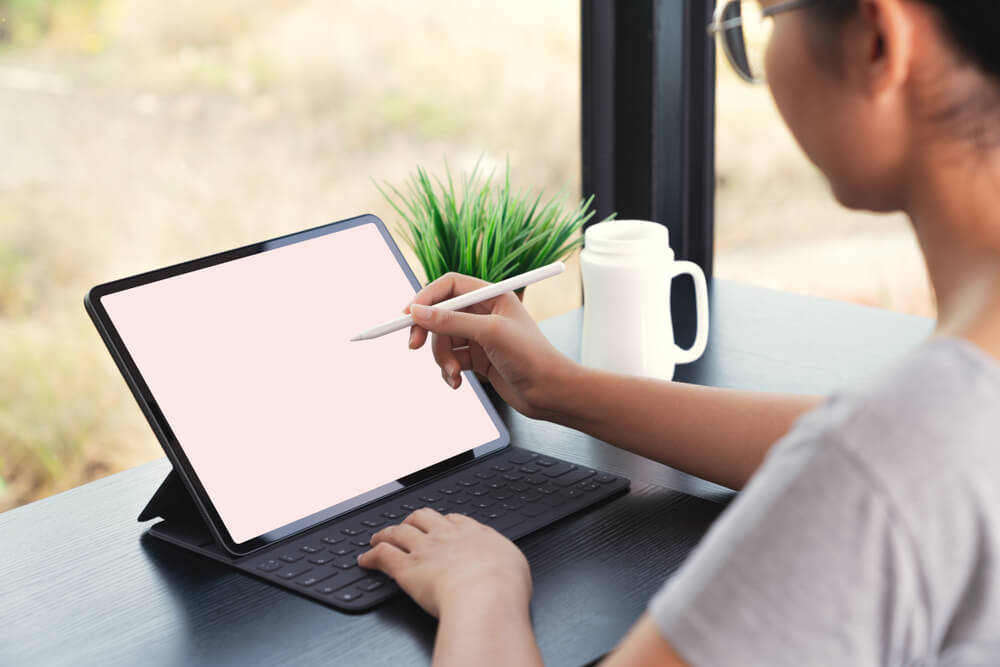The iPad Notes application might look ordinary at first glance, but when utilized to its full potential, it can be a vital productivity tool that goes beyond simple note-taking. Whether you are a student, a professional, or someone considering an iPad rental for a short-term project, understanding these features can significantly enhance your efficiency. Here are five ways to make the most of iPad Notes:

1. Dictate Notes with Ease on iPad Notes
Why type when you can speak? With the iPad’s dictation feature, you can effortlessly create new notes without even having to open the app. Simply call up Siri and ask her to create a new note. You can also open an existing note and tap the microphone icon on the onscreen keyboard to dictate. This saves time, especially if you are multitasking, and allows you to capture ideas quickly without needing to type.
2. Sync Across Devices for Seamless Access
Syncing your notes between various Apple devices via iCloud enables a continuous workflow. If you’re using an iPad hire for a project, this feature ensures that your notes are always accessible on all your devices.
Additionally, you can connect with third-party services like Google, Exchange, and Outlook.com. Create folders for different accounts, and notes created in a Gmail folder, for instance, will sync to your Gmail rather than iCloud. This flexibility enhances your organizational capability, allowing you to access your notes from various platforms easily.
3. Lock Your Notes for Increased Security
If you require an additional layer of security, especially with confidential or personal notes, the iPad offers the ability to password-protect them. This is applicable to notes stored on the iPad and not on third-party services like Gmail.
You can even sync these locked notes via iCloud to other Macs and iOS devices. Whether it’s creating a password or using Touch ID or Face ID, the security options ensure that your notes remain private.
4. Insert Multimedia for Rich Content
The iPad Notes app is not limited to text. Hold your finger on the screen and select “Insert Photo” to enhance your notes with images. But that’s not all. If you’re using an iPad rather than a third-party service like Gmail, you can insert videos, audio from the Voice Memos app, and even scan documents.
Whether you’re marking up images and PDFs or drawing with your finger or a passive stylus, the multimedia features provide a rich note-taking experience that goes beyond simple text. For those considering an iPad rental for creative projects, these features can be particularly useful.
5. Search Handwritten Notes
For those who prefer the personal touch of handwriting, the iPad recognizes neat onscreen handwriting as text. This means you can search for words within your handwritten notes, making it easier to find information when you need it. It bridges the gap between traditional pen-and-paper note-taking and digital convenience.
Conclusion
iPad Notes offers a versatile platform for capturing, organizing, and sharing information. Whether you are an iPad owner or exploring an iPad rental for temporary needs, these features can boost your productivity and make your digital note-taking experience rich and enjoyable. Explore these five tips to unleash the full potential of the seemingly basic iPad Notes app, and experience a whole new level of efficiency and creativity.
Faqs
How to use iPad Notes with Siri?
Simply activate Siri and command her to create a new note or dictate into an existing one.
Can I access my iPad Notes on non-Apple devices?
Yes, by syncing notes with third-party services like Gmail or Exchange, you can access them from non-Apple devices.
How secure are locked notes on iPad?
Locked notes are very secure, especially when protected with Touch ID or Face ID.
What types of multimedia can I insert into my notes?
You can insert photos, videos, scanned documents, and audio recordings.
How accurate is the handwriting recognition feature?
It is quite accurate for neat handwriting, allowing easy search within handwritten notes.